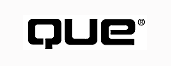
by Mark R. Brown
Video, animation, and interactive multimedia presentations can really liven up your Web pages. They pull in and involve your audience in a way that simple text and static graphics can't. Of course, presenting inline multimedia elements means creating and delivering a whole new kind of page content that can't be viewed by using browser programs that only understand HTML. Only plug-in capable browsers can display such a wide variety of multimedia content.
Although plug-in compatible content integrates almost seamlessly into your pages, developing and delivering that content involves steps that are quite different from those involved in creating straight HTML pages. Each type of content--video, animation, and multimedia--must be created using a different program specifically designed to create that type of content. Each must then be displayed by using a different browser plug-in.
Many real-world factors place a practical limit on what kinds of plug-in compatible content you can use on your site. File size (mainly a concern in regards to throughput over dialup connections) and browser compatibility are certainly two primary considerations. There is also the issue of good content versus good looks and how that helps determine what plug-ins are best for your site. Finally, there's the issue of the sheer number of plug-ins available and how you quickly run into the problem of pure practicality.
NOTE: Most of the plug-ins that you read about in this chapter work equally well in Microsoft Internet Explorer and Netscape Navigator. However, you'll likely find comparable ActiveX controls for each of the plug-ins discussed in this chapter at the publisher's Web site that are intended specifically for Internet Explorer.
When developing plug-in compatible content for delivery over the World Wide Web, a prime consideration is bandwidth, or how much data can be delivered to your audience in a given amount of time.
Users with fast, direct-dedicated T1 or T3 landline connections will, under ideal conditions, have no problem viewing real-time videos or listening to real-time audio broadcasts. Even interactive multimedia presentations will be up and ready to be displayed in a reasonable amount of time.
Those connecting to your Web site via dialup connections will have problems viewing huge files of any type. Over a standard 14.4Kbps (kilobit per second) or 28.8Kbps dialup connection, even large GIF and JPEG graphics can take several minutes to load. Pages that are extremely graphics-rich can take 15 minutes or more to download over such slow connections.
Multiply the problem by a factor of 10, or even 100, for video and multimedia content, and you begin to see that plug-in compatible content is not generally a realistic option for those who are connecting to the Web via a dialup connection.
However, remember that the real issue is file size, not content type. A MIDI music file might be only a couple of kilobytes in size and is a good candidate for delivery even over dialup lines. Videos and multimedia presentations are not totally out of the question, either, as long as your viewers are willing to wait for them to download first--you won't be able to stream them for viewing in real-time. The issue here is whether the content is worth waiting for.
If you consider who your audience is, it's easy to determine what types of content you can provide. If your viewers are likely to be connecting from university, corporate, or government sites with direct Internet links, then bandwidth is not generally an issue, and almost any type of content can be incorporated into your pages. On the other hand, if most of your viewers are likely to be connecting to the Internet via dialup lines from home or through online services, your pages should be sparser, with smaller files that can be viewed in a reasonable amount of time over a slow dialup connection.
A good rule of thumb is to remember that a 14.4Kbps dialup can read a maximum of about 1.7K (kilobytes) of data per second from the Net. Thus, a 25K file will take about 15 seconds to download (if everything goes well). A 250K file will take two and a half minutes. If that 250K file is a 10-second animation, your viewer is likely to feel cheated that she had to wait so long for such a short display. Keep this wait/reward ratio in mind whenever you develop any plug-in compatible content for your pages, and you should be able to keep your site under control and your audience happy.
Many companies promote their own proprietary formats on the Web for everything from video and audio to compressed graphics and animation.
The problem with proprietary formats on the World Wide Web is that they can quickly prevent the Web from being worldwide at all. Each new proprietary format leads to further Balkanization of the Web--that is, to its division into ever smaller, more proprietary pieces.
Not that innovation is bad. It has become painfully obvious that older technologies--WAV audio files, for example--just aren't robust enough for future use on the Web. The files are too big for the information they hold. Compression is the key to the future expansion of the Web; it's certainly the key to emerging multimedia and 3-D technology.
How can we reconcile this issue? Clearly, we need to continue to experiment with new formats but without scattering them throughout the Web without compunction. Any experiments should be localized. Discussion should be encouraged. Then new standards should be proposed for adoption throughout the Web.
The latest HTML standard incorporates many of Netscape Communication Corporation's and Microsoft's innovative extensions and will see many more changes in the future. Graphics, audio, video, and multimedia standards should be pursued as well.
In the meantime, plug-ins provide an excellent way to experiment with new and different types of page content, hopefully without dividing Web users into drastically opposing camps. If you keep your content optional, you'll go a long way towards promoting feelings of cooperation and good will among all Web users.
How can you do this? Keep your home page generic. Use only HTML-formatted text and standard GIF and JPEG graphics on your home page; then use links to jump to pages that contain your plug-in compatible content files. For example, you might use a GIF image of a still from a video on your home page as a link to a separate page that includes the entire video.
It's also good form to include text-only, or at least text-and-GIF-graphics versions of your pages for viewing by those who can't or won't use plug-ins to experience the full thrust of your highly glorified pages. After all, HTML is about communication, and you can't communicate if there are those who can't or won't view your pages.
Listing 24.1 shows the HTML code for a courteous page that provides only text and graphics up front, with a link to both enhanced and unenhanced pages:
<HTML> <HEAD> <TITLE>The Wonderful World of Weebles</TITLE> </HEAD> <BODY> <H1>The Wonderful World of Weebles</H1> <HR> Weebles are cool! I've been into those rockin', sockin' little Playschool Weebles since I was a kid, and think there must be a lot of people out there on the Web who share my interest. That's why I've created the Wonderful World of Weebles!<P> <A HREF="Animated.htm"><IMG SRC="weebles2.gif" ALT="[LINK]"></A> Click here for Multimedia... <A HREF="Standard.htm"><IMG SRC="weebles3.gif" ALT="[LINK]"></A> or here for standard Weebles.<P> </BODY> </HTML>
This page loads fast over even slow dialup lines and displays just fine in any graphical browser program (see Figure 24.1). It then provides links to pages both with and without multimedia content. The fancy stuff can come on page two, and if people want to bookmark your fancy page rather than your home page, that's fine.
The key is courtesy. Your home page should be generic; fancy multimedia content should be optional. That way, everyone can view your site.
Of course, compatibility is less of an issue over corporate intranets where everyone is likely to be issued the same browser and plug-ins, and file type standards are likely to be firmly established. Still, there may be situations where staff on the road or at satellite sites dial into the intranet via potentially slow connections, so keep those poor souls in mind when you consider multimedia content.
FIG. 24.1
This does what a courteous page should do: it presents its case right up front, it
loads fast, and it provides links to more user-friendly pages.
So what use are plug-ins? Plug-ins can deliver content that is more vibrant, interactive, and involving than straight HTML text or GIF graphics. They are best used to deliver content that goes beyond what text and graphics can do.
For example, Figure 24.2 shows an interactive concentration-style game on the Toy Story site. Its purpose is to involve the viewer with the story's characters and make them familiar in a fun way. By making the experience interactive and hands-on, the creators of the Toy Story site have done at least three positive things:
All these things help the creators of the Toy Story site to achieve their primary goal, which is to increase interest in the movie Toy Story, thus selling more videos and licensed merchandise.
It all sounds rather mercenary when put into these terms, but it's not all that bad--the user was looking for entertainment and enjoyment when she came into the Toy Story site, and this game certainly provides that. It's a classic win-win situation.
FIG. 24.2
This Shockwave multimedia game on the Toy Story movie Web site is more than just
cool--it involves the viewer with the story's characters and gets her interested
in seeing the movie.
If your plug-in content provides the same kind of experience on your site, you've done things the right way. Your viewer should go away with a positive impression, a sense of having experienced something good, and a clear idea of what it is you were trying to communicate.
Before you include any plug-in compatible content on your pages, ask yourself the following questions:
If you can answer these questions in the positive, you can justify using at least some plug-in compatible content on your pages.
Every plug-in delivers content created by its own unique content creation program. That's a fact of life. Just as you must use a paint program to create GIF graphics, you must use the proper audio digitizing, video grabbing, spreadsheet creating, or other type of program to create each type of plug-in content.
And each content creation program is unique, with its own user interface, controls, quirks, and capabilities. The sad truth is you have to install and learn to use a whole new program for every type of content you want to create.
From a real-world point of view, this is going to limit the amount and types of content you can provide on your pages. Although it might sound appealing to have a site that includes audio, video, multimedia, interactive games, spreadsheets, ad nauseum, the truth is that you simply don't have time to learn how to create and deliver every single kind of plug-in content in existence. You have to be selective.
NOTE: Don't forget your audience, too. For every plug-in you use, that's one more plug-in your viewers are going to have to install. If they need to download and install a half-dozen plug-ins before they can view your page, the odds are good that they'll just move on to a more user-friendly site!
That means sifting through the chaff to find the kernels of wheat. And, of course, one person's chaff is another person's wheat. Animation might be what you want to present on your personal Looney Toons Web site, whereas in your day job as an investment analyst, you might be more interested in putting spreadsheets on the corporate intranet.
As mentioned earlier, bandwidth is the primary consideration for delivery on the World Wide Web. That makes nonreal-time plug-ins most appropriate for Web pages. Video in real-time is a practical impossibility on dialup connections. It's best to avoid real-time video on your Web pages, but nonreal-time (that is, download-then-view) files are okay, as long as you include a warning for your audience on your Web page that long download times are involved.
In general, try to keep your files as small as possible. Multimedia games are fine if they download quickly. Remember that much of a plug-in compatible file's capabilities come from the plug-in itself. Data files can be relatively small while incorporating a lot of flashy content. Watch your file sizes and don't worry about how much the file is doing. A file doing a lot but doing it efficiently is the key to successful plug-in use over the Internet.
Although plug-ins open up many new possibilities when browsing the World Wide Web, they really shine on intranets. Why? Because organizations can really benefit from the file standardization that intranets impose, and intranets don't suffer from the bandwidth problems that can hound sites on the Internet.
As a corporation grows, it sometimes Balkanizes--that is, departments and groups drift apart in the way they work and even in what tools they use to do that work. For example, your company's accounting department might use Lotus 1-2-3 as its spreadsheet program, whereas engineering uses Microsoft Excel. The secretarial pool might use WordPerfect, whereas R&D uses Word. Worse, the secretaries might all be on Macs, and engineering uses UNIX workstations. If this sort of situation prevails at your organization, communication among departments might be spotty, at best.
However, a corporate intranet can help smooth over these communication problems. With exceptions, Mac, Windows, and UNIX computers running HTML browser programs can all view the same documents. A report created in HTML by the accounting department on a Windows 95 machine can easily be read by engineering on a UNIX workstation or by the HR department on its Macintoshes. Plug-ins are now more widely available across platforms, so they can also be used to view MPEG movies, listen to RealAudio sound clips, and view Word documents that are included in intranet pages. If nothing else, HTML makes it easy to include alternate content for machines that can't read proprietary formats, so everyone can access the same information, regardless of format.
Because corporate intranets run over fast computer networks, streaming video, real-time audio, and other bandwidth-intensive data can also easily be included on intranet sites. This makes video-based in-house training, interactive multimedia, and other data-intensive applications naturals for inclusion on an intranet (see Figure 24.3). Plug-ins geared to displaying multimedia are likely to see much more use on corporate intranets than on the Web.
FIG. 24.3
By publishing multimedia files on its intranet, HBO is saving thousands of dollars
previously incurred for printing, duplication of videocassettes, and distribution
of marketing campaign materials among 200 to 300 sales representatives.
Pictures that move--that's the magic of video and animation. With only sound and graphics, HTML documents are static. But with video and animation, pages come alive with television-like action.
Of course, all this motion comes at a price--even a few seconds of video or animation can come in a package of several megabytes, and with the time involved in transmitting data over the Internet, that can mean sluggish response and jerky images.
Suppose that you have a stunningly cute VHS video recording of your little niece Gloria spitting up her first mouthful of strained peas, and you have a hunch it would make a wonderful addition to your personal Web page.
Uh...probably not. Unless you have a million relatives browsing the Web, the odds are good that nobody wants to wait the dozens of minutes it takes his dialup connection to download 15 seconds of video that shows dear little Gloria at her worst. Not only that, it's probably going to take you a few hours--or at least a couple of hundred dollars--to get that short video clip onto your site.
As with all HTML document content, when considering when to use video or animation content, keep in mind the effort/payoff ratio. And with video and animation, that ratio is often low.
If your audience is mostly connecting to the Internet via a dialup connection, your use of video should be sparse. Not only that, you should give your viewers ample warning. Don't put a video on your home page. Instead, put a link to your video content and include a warning next to the link that tells them how long they can expect the download to take and how long a video clip they're going to experience for their trouble.
A 14.4Kbps connection can deliver, at best, 1,800 bytes of information per second; a 28.8 dialup twice as much (3,600). Divide the size of your file (in bytes) by these numbers and put those figures in the warning on your Web page, like this: Click here to see the AVI video of Lindberg Landing. This video is 1M in size. On a 14.4 connection, it will take approximately 91/2 minutes to download. On a 28.8 connection, it will download in approximately 41/2 minutes. If you are delivering information mostly to those who connect directly to the Internet via commercial, university, or government sites, then you can be more generous in your use of video. Users on a 56Kbps direct line will be able to download a 1M video in just over two minutes. Still, two minutes is a good chunk of time. If you are using a video plug-in capable of streaming its content (so that the video can be viewed as it's coming down the line), you have a much better chance of keeping your viewers with you. However, you also stand a chance, even on a fast direct line, of having your video content not keep up with real-time. In other words, your viewers might experience skips and jumps. Some of the latest streaming video software can help alleviate these problems--see Chapter 28, "Streaming Video," for more on these programs.
On a corporate intranet, all such worries vanish. You should be able to deliver video content at will. However, if your corporate intranet includes remote sites connected via the Internet, remember their special needs.
As always, after the technical details are worked out, your major consideration should be this: does the content add to the value of your site? Is it relevant? Does it fit your theme and topic? If the answer to any of these questions is no, you should probably ask yourself whether something else would do the job better.
Videos and animations are especially suited to the following tasks:
FIG. 24.4
The site promoting the blockbuster film Independence Day is the perfect place for
a few exciting video clips. Even so, the authors place each clip on its own page
and link to them from a menu that warns of large file sizes.
Pages where video and animation should be used sparingly or not at all include the following:
Consider not only the time your viewers will put into downloading and watching your videos and animations, but also the time you'll invest in creating it.
When you get down to it, videos and animations are the same thing--a series of still images presented one after the other to give the illusion of motion. The only real difference is the source. Videos are generally a series of digitized, real-world images, whereas animations are usually hand-drawn (or at least hand-assembled).
Using a PC to digitize video from a live source can be surprisingly complex and expensive. Just as you need a sound card to digitize audio, you need a video digitizer card to digitize video. These generally aren't cheap. You can buy a card (or external box) to digitize a single image for around $200. But to capture live video streams requires a card that could cost well in excess of $1,000, though recently a few lower-cost alternatives have been introduced. You also need a fast system with a lot of memory and a huge amount of online storage. A computer system set up to do professional quality real-time video digitizing can set you back $6,000 to $10,000, and we're not even talking VCRs, video mixers, and other esoteric add-ons.
For example, the Salient Video Capture Subsystem model VCS89 (http://www.salientsys.com/) offers real-time video digitization, image processing, data compression, high-resolution graphics display, and mass storage of captured images. It comes with 8M of video buffer memory and up to 128M of program memory. It can capture images at up to 1280x1024 resolution, at up to 16 million colors using its on-board Texas Instruments DSP (Digital Signal Processor) chip, the TMS320C80-40. It includes a fast, wide SCSI-2 interface and is a PCI format card. The VCS board with 0M of program RAM and 8M display RAM retails for $5,000. Of course, to use this card, you also need a fast Pentium PCI bus computer with a lot of RAM of its own, as well as several gigabytes of hard drive storage space.
Other high-end video capture cards include the Targa 1000, DPS Perception, Quadrant Q-Motion 250, and MiroVideo DC-20. All are high-priced with similar requirements. Popular video capture software you can use with these cards includes Adobe Premiere 4.0, Ulead Media Studio Pro 2.5, and Asymetrix Digital Video Studio.
A few lower-cost video digitizing solutions have come to market lately in the under-$1,000 range. The Avid Cinema card for the Macintosh costs under $500, for example, but it still requires a high-end Mac with a lot of system resources. Toshiba's $399 JK-VC1 PC Card is designed for use with its high-end laptops, which comply with the new Zoom Video standard. Winnov's Videum capture card for PCs is under $300 but can only capture AVI videos in an extremely low-resolution 160x120 pixel format. The under-$200 Motion Picture capture card suffers from the same problem.
Each of these cards comes with its own proprietary video capture software. But the industry software standard for capturing, editing, and producing high-quality computer video is set by Adobe Premiere. With a price of $795-$995 (depending on your platform), you might argue that it should be excellent. But we're talking top-notch professional features, here. Truthfully, Adobe Premiere--and most of the high-end capture boards now on the market--are overkill (and overpriced) for Web work, unless you're working with a corporate budget.
If you have the budget to investigate this avenue further, you can find more information by checking out the Yahoo! index for video frame grabbers at http://www.yahoo.com/Business_and_Economy/Companies/Computers/Peripherals/Graphics_Cards/Frame_Grabbers/.
But there are cheaper and easier solutions. Unfortunately, they involve that annoying equation you seem to run into everywhere in life: Time = Money People are always looking for ways to turn a quick buck with their computers, and the odds are good that living close to you is someone who has already shelled out for one of the mondo-expensive frame grabbing systems just described. The odds are also good that he's dying to recoup some of his investment by digitizing video clips for people like you. Check your local phone book for Video Digitizing services. Prices vary greatly, but you can probably get a rate comparable to $40/minute. (That's per minute of video time, not per minute of conversion time.) There are, of course, companies that offer these services over the Web, too. You'll find some listed at http://www.yahoo.com/Computers_and_Internet/Multimedia/Video/.
A less expensive, though more time consuming, method of creating video clips is to employ an animation technique: digitize individual frames using an inexpensive frame capture device, and then assemble them using an animation program.
A handful of devices on the market lets you digitize a single frame at a time from a video source such as a VCR or camcorder, which you can then assemble into a video frame animation. One of the most popular and least expensive of these devices is the Snappy Video Snapshot. (If you want to capture single live video images, you need a device with a built-in camera, like the Connectix QuickCam or WinCam.One.)
The Snappy video frame capture device is a self-contained palm-sized unit that plugs into your computer's printer port. You run a cable from the video out port of your VCR or other video source into a jack on the Snappy, install the software, and start digitizing.
As you play a video, you preview it on-screen in the Snappy window (see Figure 24.5). Clicking a button instantly freezes and captures a digital image up to 1500x1125 in 16.8 million colors, which can then be enhanced or saved in one of several common file formats. The Snappy software is even Twain-compliant (a standard used for scanning), so you can digitize images from within many software programs that support scanners.
FIG. 24.5
The Snappy video digitizing software lets you adjust brightness, contrast, and other
image characteristics. For more information on the Snappy, check out Play Incorporated's
site at http://www.play.com.
The second way to digitize video images is to use a video camera designed to interface directly with a computer. The most famous, inexpensive, computer-interfaced, digital video camera is the Connectix QuickCam (see Figure 24.6). A tiny ball-shaped video camera that connects to your computer's serial and keyboard ports, the $99 fixed-focus QuickCam can digitize gray scale video clips and still images up to 340x240 resolution. It's a great way to get bitmap pictures into your computer, if you can live with digitizing images of things that are close by. A $299 version can do the same thing in color and has a focusable lens.
The Connectix QuickCam comes with two programs, one for digitizing still images and one for creating short video clips. The video creation program can even assemble animations from a series of still video snaps. If you want to create videos from live images rather than videotape or a TV image, then the QuickCam might be a good choice for you.
You can get more information at the Connectix site at http://www.connectix.com.
FIG. 24.6
The Connectix QuickCam is tiny and easy to hook up and use. This is the black-and-white
version, though an almost identical color version is also available.
WinCam.One is a similar (if slightly larger) $199 video still camera. Like the Color QuickCam, WinCam.One uses an inexpensive CCD (Charge Coupled Device) array and a focusable plastic lens in a combination that is the video camera equivalent of an inexpensive film camera. It's a lot like having a nonportable electronic digital camera like those currently marketed by Nikon, Canon, Sony, and others. (These also can provide you with the images you need to create animated sequences, by the way.) The digitizing software included with WinCam.One (see Figure 24.7) gives you a great deal of control over brightness and so on, but it's mostly an easy-to-use point-and-shoot setup.
WinCam.One digitizes in high-quality, 24-bit True Color at 640x480 resolution. However, it doesn't do video streams--just single image still capture. It does have one impressive trick up its sleeve though--its serial interface cable can be up to 250 feet long, and WinCam.One can even be run from a remote site by using only a modem and a telephone line! More information can be found online at http://www.wincam.com.
Both QuickCam and WinCam.One are totally digital--they deliver their image to the computer without ever using an analog signal. Both do most of the work in the computer software, not camera circuitry, so they are ridiculously cheap. Each is targeted to a slightly different audience, but either can be used to create digital images for use on your pages.
FIG. 24.7
The WinCam.One digitizing software features a control panel that allows minute control
over image quality.
The three standard video formats are Video for Windows, QuickTime, and MPEG. Video for Windows is the standard for PC platforms; QuickTime is used extensively on the Macintosh; and MPEG is the standard for high-end video. This chapter discusses plug-ins for each.
A Video for Windows driver is built into the Windows 3.1, Windows 95, and Windows NT operating systems. Windows' Media Player is the system-supplied, stand-alone application for playing Video for Windows movies, which are identified by the file name extension AVI (which stands for Audio Video Interleave). Not surprisingly, AVI format movies have also become popular on the Web. With the right plug-in, you have no problem viewing them inline in HTML pages.
TROUBLESHOOTING: When I try to play an online AVI file using a plug-in, I get a message saying Cannot find "vids:msvc" decompressor. What's wrong? Your Windows 95 MS Video 1 video compressor might not be loaded. It's required for playing any AVI file. Go to the Win95 Control Panel, select Add/Remove Programs, Windows Setup, and Multimedia. Scroll down to Video Compression and make sure that there is a check mark in the box. If you have to add one, you are prompted to insert your Windows 95 system CD-ROM or disks.
Before Netscape came up with its own video plug-in, VDOLive enabled inline Video for Windows clips to be included in HTML pages and played back in real-time.
Unlike the other AVI video plug-ins discussed in this chapter, VDOLive requires a separate VDOLive Personal Server program to deliver video from your server computer. The VDOLive Personal Server and Tools software package enables you to deliver up to two streams of video; capture, compress, and serve up to one minute of video and audio; and will scale up to 256Kbps connections. But the server and plug-in work as a team. You need the server, and your viewers need the plug-in to view your content.
What's the advantage? Well, if your viewers are operating over a slow connection, VDOLive intelligently downloads a video file, skipping over enough information to retain real-time playback. The percentage of actual reception is displayed in the lower-right corner of the VDOLive display window. In cases of severe bandwidth shortage, such as 14.4Kbps connections, you get a low frame rate (approximately one frame each one to three seconds), but you are still able to view videos. In other cases, the VDOLive Player and the VDOLive Server try to converge at the best possible bandwidth, which can sometimes result in blurry display and/or low frame rate. Although this can result in jerky playback, especially over a slow modem connection, it makes for adequate viewing rather than intolerable viewing.
VDOLive is available for Power Macintosh, Windows 3.1, and Windows 95/NT from VDONet's site at http://www.vdolive.com/download/.
Several more plug-ins are available for displaying AVI video in your HTML pages.
Iterated Systems' CoolFusion plays inline Video for Windows (AVI) movies. It lets you view videos at any size all the way up to full-screen, and you can stop, replay, and save them using a full set of controls. Using optional EMBED tag attributes, CoolFusion can even play video when the user drags the mouse pointer over it, or it can provide an alternate audio track (perhaps another language) that plays on a double-click. Like LiveVideo, CoolFusion needs no special server software. A future version will support playback of QuickTime MOV movies as well as AVI movies. For Windows 95 or Windows NT, CoolFusion requires a 256-color graphics card, though a 24-bit or high-color graphics adapter is recommended. You can download CoolFusion at http://webber.iterated.com/coolfusn/download.
Vosaic, or Video Mosaic, has been developed as a joint venture between the University of Illinois and Digital Video Communications. Plug-ins are available for both Netscape and Spyglass Mosaic. Features include embedded hyperlinks allowed within the video stream, and moving objects in the video stream are clickable and can lead to other documents. Mac, PowerPC, and Windows versions can be downloaded from http://vosaic.com/html/video.html.
The VivoActive Player is a streaming AVI video plug-in that uses Video for Windows AVI files that have been compressed up to 250:1 into a new VIV file format, which can be transmitted by using standard HTTP protocol; so you don't need special server software to use them on your pages. The VivoActive Player plug-in is available for Windows 95 and Windows NT from http://www.vivo.com.
QuickTime is the video format used on the Apple Macintosh. However, because it was one of the first movie formats and because it is so widely used by the art community that favors the Mac, QuickTime MOV movie files are in ample supply on the Web.
Apple's QuickTime plug-in (see Figure 24.8) lets you view QuickTime content directly in the browser window. The QuickTime plug-in works with existing QuickTime movies, as well as with movies prepared to take advantage of the plug-in's fast-start feature. The fast-start feature presents the first frame of the movie almost immediately and can begin playing even before the movie has been completely downloaded.
FIG. 24.8
The Apple QuickTime plug-in features an integral control toolbar and a right mouse
button pop-up menu.
If you didn't get it with a copy of Netscape Navigator, you can download the latest versions of the QuickTime plug-in for the Mac, PowerMac, Windows 3.1, or Windows 95/NT from http://quicktime.apple.com/sw. After you have it up and running, check out the QuickTime Plug-in Sample Site at http://www.mediacity.com/~erweb.
All flavors of the Apple Macintosh ship QuickTime-enabled, but if you want to play QuickTime movies on your Windows computer, you need the proper version of QuickTime for Windows, in addition to the QuickTime plug-in. You can download versions for Windows 3.1 and Windows 95/NT from http://quicktime.apple.com.
The plug-in can play many kinds of QuickTime movies (MOV files) including movies with text, MIDI, and other kinds of data. The QuickTime plug-in supports a wide set of embedded commands allowing changes in user interface and background playing of content, such as music. If you have downloaded and installed the QuickTime VR component, it also lets you interact with QuickTime VR Panoramas and Objects.
QuickTime VR stitches together a series of images into a panorama or scene (see Figure 24.9). To view VR scenes, you also need to get the QuickTime VR Component from the QuickTime Software page and drop it into your Netscape plug-in folder. It's available at http://quicktime.apple.com/sw.
FIG. 24.9
To view a QuickTime VR panorama, you just click and drag the mouse.
If you're interested in creating QuickTime movies to play back on your site, you can find tools for Webmasters (like the Internet Movie Tool for the Mac) at http://quicktime.apple.com/sw. You can also check into http://quicktime.apple.com/dev for more information on how to use QuickTime in HTML documents.
To use QuickTime movies on your site, you have to associate the MIME type video/quicktime with the file name extension MOV on your server. Then you must use the EMBED tag, complete with the required SRC, HEIGHT, and WIDTH attributes.
In addition, you can use the following optional attributes:
TIP: If you want to display the movie's controller, you need to add 24 pixels to the HEIGHT.
Many QuickTime movie plug-ins are available on the Web. This section discusses a few more you might want to try.
Knowledge Engineering's MacZilla is a Mac-only plug-in that's sort of the Swiss Army knife of plug-ins. Besides QuickTime movies, it plays or displays: MIDI background music; WAV, AU, and AIFF audio; and MPEG and AVI movies. Using its own plug-in component architecture, MacZilla can extend and update itself over the Net with the click of a button. You even get a built-in MacZilla game! Download it from Knowledge Engineering at http://maczilla.com.
MovieStar by Intelligence at Large is less ambitious--it's only for QuickTime movie playback. Using the MovieStar Maker, a multimedia editing application also available for download, Webmasters can optimize QuickTime movies so that Navigator users can view them while they download. You can also use autoplay, looping, and many other settings. This one is available for Windows, Windows 95, and Macintosh at http://www.beingthere.com/.
Need more choices? At least three more QuickTime player plug-ins are available for Netscape: Iván Cavero Belaúnde's ViewMovie for Windows 95 and Macintosh at http://www.well.com/~ivanski/; TEC Solutions' TEC Player, also for Windows 95 and Mac, at http://www.tecs.com/TECPlayer_docs; and Kevin McMurtrie's Mac-only Multimedia Plugin at ftp://ftp.wco.com/users/mcmurtri/MySoftware/.
MPEG is the standard video compression method developed by the Motion Picture Experts Group. MPEG video delivers excellent quality with better compression than other methods. The MPEG-1 standard is used for computer-based video on the Internet and CD-ROMs, whereas MPEG-2 is designed for commercial broadcast applications.
MPEG works best with a video board capable of doing hardware decompression. But even running in software on fast Pentium systems, MPEG works pretty well.
InterVU's MPEG plug-in plays streaming MPEG video without specialized MPEG hardware or a proprietary video server. It gives you a first-frame view inline, streams viewing while downloading, and supports full-speed cached playback off your hard drive. InterVU is available for PowerMac and Windows 95/NT. It can be downloaded from http://www.intervu.com/download.html.
InterVU has no pop-up menu, but it does have an integral control toolbar (see Figure 24.10).
FIG. 24.10
The InterVU MPEG player plug-in has minimalist controls but offers full streaming
playback.
You click the Play button to start a video playing. While a video is playing, the Play button is replaced by a Stop button. Clicking the left mouse button anywhere on the video also starts and stops the video.
As you download the file, a speaker symbol appears if the file has sound, and a crossed out speaker symbol appears if the file is silent.
After the MPEG file has played to completion, a disk button appears on the control bar next to the Play button. If you want to save the file, left-click this disk button, and a Save As dialog box appears.
To replay an MPEG video, click the Play button again.
Clicking the InterVU logo in the lower-right corner connects you to the InterVU Web site.
To embed MPEG videos into your pages for viewing with InterVU, you first need to make the following MIME type associations in your server software:
| video/mpeg | mpg |
|
|
*.mpe |
|
|
*.mpv |
|
|
*.mpeg |
|
|
*.mp1 |
|
|
*.mp2 |
| video/x-mpeg | mpg |
|
|
*.mpe |
|
|
*.mpv |
|
|
*.mpeg |
|
|
*.mp1 |
|
|
*.mp2 |
© Copyright, Macmillan Computer Publishing. All rights reserved.