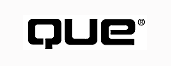
by Jerry Honeycutt
You can't build a monument without bricks, and you can't make bricks without straw--everyone who has seen the film The Ten Commandments knows that. Likewise, if you plan to establish your own monumental presence on the World Wide Web, you have to start with the straw--HTML.
The World Wide Web is built of Web pages, and those pages are themselves created with HyperText Markup Language, or HTML. Though many folks talk about HTML Programming with a capital P (particularly recruiters), HTML is really not a programming language at all. HTML is exactly what it claims to be: a markup language. You use HTML to mark up a text document, just as you would if you were an editor using a red pencil. The marks you use indicate which format (or style) should be used when displaying the marked text.
If you have ever used an old word processing program (remember WordStar?), you already know how a markup language works. In these old programs, if you wanted text to appear italicized, you surrounded it with control characters. For example, you might surround a phrase with control characters that make it appear as bold text:
/Bthis text appears bold/b
When you printed the document, the first /B caused the word processor to start using bold characters. It printed all the characters in bold, until it reached /b. The word processor didn't actually print the /B and /b. These just "marked up" the text sandwiched between them.
HTML works the same way. If you want text to appear on the Web page in bold characters, mark it up like this:
<b>this text appears bold</b>
The <b> turns on bold characters. The </b> turns off bold characters. These tags don't actually appear on the screen, they just cause the text sandwiched between them to display in bold characters.
Everything you create in HTML relies on tags like these. To be a whiz-bang HTML programmer, you need to learn which tags do what. Fortunately, that's what this entire book is about.
A few other topics are covered in this book: page design techniques, the Dynamic HTML object model, graphics creation, scripting, Web casting, and much more. You take a look at HTML and graphics editing tools, HTML code verification, and how to promote your site on the Web. You even take short side trips into Java programming, CGI programming, ActiveX controls, and Virtual Reality Modeling Language (VRML).
You explore these topics only as they relate to the main theme: creating your own Web pages using HTML. This book's major goal is to help you learn as much as possible about HTML itself.
Ultimately, what you get out of this book depends on how advanced you are:
The recent evolution of HTML allows you to build documents with which a user can interact, not just view. In the fourth edition, our goal is to help you stay on top of all these changes:
Aside from the more dramatic changes we've made to this edition, each and every chapter has gone through more subtle changes. We've updated each chapter with new tips. Outdated information has been replaced with new information. Each chapter has been updated with the latest versions of each program.
Special Edition Using HTML 4.0, Fourth Edition, provides comprehensive information about HTML and related technologies that you can use to build great Web pages. The new edition has eight parts, 46 chapters, four appendixes, and an index. Each part is dedicated to a particular concept, such as Web programming or objects. What follows is an overview of topics you find in each part of this book:
This book focuses on using HTML. Que also publishes books in other specific but related areas, as well as more introductory books about the Internet. Here are some you might find useful:
This book contains a variety of special features to help you find the information you need--fast. Formatting conventions are used to make important keywords or special text obvious. Specific language is used so as to make keyboard and mouse actions clear. A variety of visual elements are used to make important and useful information stand out. The following sections describe the special features used in this book.
Notes, Tips, Cautions, Troubleshootings, and other visual aids give you useful information. The following are descriptions of each element.
NOTE:otes provide useful information that isn't essential to the discussion. They usually contain more technical information, but can also contain interesting but non-vital technical or non-technical information.
TIP: Tips enhance your experience with Windows 95 by providing hints and tricks you won't find elsewhere.
CAUTION: Cautions warn you that a particular action can cause severe harm to your configuration. Given the consequences of editing your Registry, you shouldn't skip the Cautions in this book.
TROUBLESHOOTING: I need help with a particular problem. Troubleshooting elements anticipate the problems you might have and provide a solution.
Sidebars Are Interesting Nuggets of Information
Sidebars are detours from the main text. They usually provide background or other interesting information that is relevant but nonessential reading. You might find information that's a bit more technical than the surrounding text, or you might find a brief diversion into the historical aspects of the text.
In addition to the special features that help you find what you need, this book uses some special conventions to make it easier to read:
| Feature | Convention |
| Hotkeys | Hotkeys are underlined in this book, just as they appear in Windows 95 menus. To use a hotkey, press Alt and the underlined key. For example, the F in File is a hotkey that represents the File menu. |
| Key combinations | Key combinations are joined with the plus sign (+). Alt+F, for example, means hold down the Alt key, press the F key, and then release both keys. |
| Menu commands | A comma is used to separate the parts of a pull-down menu command. For example, choosing File, New means to open the File menu and select the New option. |
In most cases, special-purpose keys are referred to by the text that actually appears on them (on a standard 101-key keyboard). For example, "press Esc," "press F1," or "press Enter." Some of the keys on your keyboard don't actually have words on them, so here are the conventions used in this book for those keys:
This book also uses some special typeface conventions to help you understand what you're reading:
| Typeface | Description |
| Italics | Italics indicate new terms. They also indicate placeholders in commands and addresses. |
| Bold | Bold indicates text you type. It also indicates addresses on the Internet. |
| Computer type | This typeface is used for on-screen messages and commands that you type. |
| MYFILE.DOC | Windows file names and folders are capitalized to help you distinguish them from regular text. |
© Copyright, Macmillan Computer Publishing. All rights reserved.