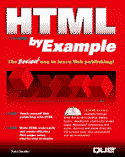

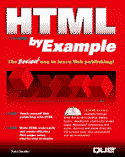

One of the things I've mentioned over and over about HTML and the Web in general is the lack of control you, as a Web designer, ultimately have over your own page. Even with Netscape extensions, IE extensions, HTML 3.0 style sheets, and other extensions, you still only have control when your pages are viewed in compatible browsers. While Netscape and Internet Explorer alone make up a sizable part of the browser market, there's no way to guarantee that everyone will see your site in the same exact way.
For most people, and in most cases, that's not a problem. But consider this example. What if you were setting up a Web page for the IRS? With the complex, computer-readable forms that the IRS has to distribute to tax payers, HTML just wouldn't be able to cut it. For the answer to this example—and any others where forms, newsletters, instruction sheets, legal documents or any other published material needs to be delivered completely intact—we must turn to portable document formats.
Portable Document Format is actually a file format (like GIF or MPEG) created and used by the Adobe Acrobat system. The Acrobat system is probably the most widely known (and Internet pervasive) method for distributing portable documents. Based on Adobe's PostScript technology, certain Adobe products are capable of generating PDF files, which can then be viewed by Web helper applications and plug-ins (see fig. 26.1).
Fig. 26.1
Viewing an Adobe PDF file.
In more general terms, portable documents refer to any sort of technology that allows you to distribute documents intact to users, without relying on the "machine-dependent" nature of HTML. In other words, these are documents that can be viewed by the user, but only in one way—they cannot be reformatted to fit the needs of the user's Web browsing program or machine.
Although more sophisticated than this, you can almost think of portable documents as just big graphics files. Most of these documents don't allow the user to alter them in any way, although some, like Envoy (formerly WordPerfect Envoy), allow you to annotate these documents with little electronic "sticky notes." You can't change the original documents, but you can add comments that appear on top of the document.
So what qualifies as a portable document? Well, among others, Adobe Acrobat, Envoy, Common Ground, RTF files, Microsoft Word DOC files, and even ASCII text files. Each offer various advantages and tradeoffs, but all (with the exception of ASCII) also offer the ability to control the display of your text to a greater degree than you can with HTML.
The good news is, Adobe distributes Acrobat Reader for free. The bad news is, you have to pay a decent amount of money for the products that create Acrobat files, like Adobe Exchange. These products help you create, lay out, and save your files as .pdf format files. They can then be added to your Web site for downloading by interested users.
![]()
To find out more about Acrobat products, visit http://www.adobe.com/.
![]()
Adding an Acrobat file to your Web page takes nothing more than a hypermedia link with the appropriate extension. For instance:
Here are Adobe's <A HREF="online.pdf"> Tips for Adding Acrobat Files to
Web Sites</A> in Acrobat format.
When clicked, this link will cause the browser to download the PDF document to the user's hard drive. If the user's browser is properly configured, the document will be loaded into Adobe's Acrobat reader, as in figure 26.2.
Fig. 26.2
Adobe's Acrobat Reader.
In order for the browser to accept these files, however, it needs to have the Adobe Acrobat reader set up properly as a helper application. In Netscape Navigator, for instance, this is accomplished through the Helpers tab in Netscape's General Preferences. Add a new document type with the MIME type of application/pdf with the extension .pdf (see fig. 26.3).
Fig. 26.3
You can add the Adobe Acrobat reader as a helper in Netscape Navigator.
In addition, this same MIME type and file extension may need to be added to your Web server as recognized file types. Otherwise, your files may not always be correctly downloaded and fed to the helper application by your user's browser.
![]()
Adobe Acrobat files can also be viewed directly in the Netscape browser window with help from the Adobe Amber plug-in for Netscape.
![]()
In addition to slick text and graphics, Adobe Acrobat products (both the reader and creator programs) can accept plug-in programs to increase their abilities. The Weblink plug-in, for instance, gives Adobe PDF files the ability to embed hyperlinks within them. When clicked by the user, the link is fed back to the Web browser, which then retrieves the associated Web document or multimedia file. Much like VRML, this gives a file format other than HTML the ability to access URLs (see fig. 26.4).
Fig. 26.4
Accessing hyperlinks in PDF documents.
Other plug-ins give Acrobat the ability to play inline movies, animations, sounds, and other multimedia files in a way that's similar to newer plug-in technology for Web browsers.
![]()
The plug-ins discussed here are for the Adobe Acrobat program itself—not for Netscape Navigator or another Web browser.
![]()
Other commercially available PDF creators and readers include Envoy and Common Ground Digital Paper. Both offer free readers that can be added as helper applications in Web browsers.
To serve Envoy documents from your Web site, make sure your server is capable of recognizing files with the MIME-type application/x-evy and the extension .evy. Adding them to your Web pages is as easy as PDFs. For example:
<A HREF="demo.evy">Our Demo Envoy portable document.</A>
For Common Ground Digital Paper, the MIME-type is application/x-dp and the file extension is .dp. They can be added to Web documents just like Envoy and PDF files, as in the following:
<A HREF="form.dp">Please download the Digital Paper formatted form for printing.</a>
![]()
You can download the Envoy viewer and Netscape plug-ins from http://www.twcorp.com/viewer.htm. Information and viewers for Common Ground Digital Paper can be found at http://www.commonground.com/index.html.
![]()
If the high-end PDF applications aren't quite your style, you can still use other programs you have hanging around as substitute PDF files. Most of these file formats don't allow for the inclusion of graphics and don't give you much control over fonts, while the more sophisticated PDF formats do. At the same time, however, they do give you control over things like centering, text size, hard returns, font appearance (bold, italic, underlined), and similar attributes.
![]()
PDF formats are designed to appear exactly the same on different computer platforms. These makeshift PDFs (like MS Word documents discussed below) will generally have slight differences from platform to platform and version to version.
![]()
For instance, Microsoft Word documents are an easy way to distribute documents on the Web, as Word tend to be one of the most popular word processors, and most other word processors can read Word's DOC files.
But even if a user's word processor can't read DOC files, Microsoft offers a free Word document viewer for Windows users. The Word Viewer is designed to do just that—allow your users to view and print Word documents. Without Word or another word processor, they can't do any editing. But they can view and print your pre-formatted form (see fig. 26.5).
![]()
The Word viewer can be downloaded from http://www.microsoft.com. You might want to let your users know this if you offer Word documents for downloading.
![]()
Fig. 26.5
Using the Microsoft Word Viewer.
Fortunately, there's nothing special you need to do to create a Word document for viewing on the Internet. The only requirement is that you use Microsoft Word to create the documents (or a word processor that can save in Microsoft Word for Windows 2.0 and above or Word for Mac 4.0 and above formats). Save the file with a .doc extension just as Windows and DOS users normally would.
![]()
Windows 95 users can use WordPad to create, view, and edit Word documents.
![]()
Then, you can make it available as a hyperlink on your Web site, just as with any other multimedia file, as in the following example:
Download the file in <A HREF="file.doc> MS Word format </A>.
Another interesting way to distribute formatted documents on the Web is by using the Rich Text Format (RTF). RTF is a Microsoft file format that's designed to be more sophisticated than plain ASCII text, but less proprietary and complicated than word processing document types. Most word processors can create, view, print, and save documents in this format.
To make RTF format files available on your Web site, first save your document in your word processor as an RTF file with the extension .rtf. From there, all you have to do is include it in a hypertext link, like in the following:
<A HREF="myfile.rtf">Here's a copy of my special RTF file.</A>
If you have Microsoft Word, WordPad, or any word processor available that can save files in MS Word for Windows 2.0 or above format, then enter Listing 26.1 in a new Word document.
Listing 26.1 A Portable MS Word File
Printable Order Form
The following information is required to complete your order in as timely
a fashion as possible.
First Name:
Last Name:
Street Address:
City:
State:
Zip:
Daytime Phone Number:
Evening Phone Number:
Credit Card Number:
Expiration Date:
Signature:
If you prefer, please enclose a check for $43.95US ($39.95 and $4.00 shipping).
Please mail this order form to:
BigCorp
Attn: Order Processing
001 Tallest Building
Metropolis, USA 10001
Copyright 1996 BigCorp. Please allow 4-6 weeks delivery.
Now Microsoft Word or your word processor offers you the freedom to alter this form with font size, emphasis, and even centering. For instance, I'm going to center the title of this page, make it slightly bigger than the rest of the form and bold. I'm also going to boldface the "most required" information on the form, so that users see what's most important. I'll make the small print at the bottom of the page even smaller (see fig. 26.6).
![]()
Use common fonts (like Times, Courier, Helvetica) when creating these documents, so that nearly any MS Word user can view them just as you create them.
![]()
Fig. 26.6
My new "portable" MS Word form.
In some instances, HTML simply doesn't give you enough control over the documents you distribute on the Web. Whether you simply want your "corporate image" to remain intact or if you need to transmit format-dependent forms for official use, you can use portable documents when HTML won't work.
Adobe Acrobat is easily the most popular PDF format, and adding these documents to your Web pages is as simple as creating a hypermedia link. Acrobat files can be read with the free Acrobat viewer program for most computer platforms. If you include Acrobat or any other formats, like Envoy or Common Ground Digital Paper, you'll need to correctly set the MIME-type for your server. You'll also want to point your user to the correct Web site for downloading the appropriate viewer software.
The "poor man's" portable document format might just be MS Word files, or even Rich Text Format (RTF) files. Both of these formats are widely supported by Microsoft and other word processing products. Microsoft even offers a Word Viewer program free on the Web. While control is not as rich as with true PDFs, these are good, inexpensive substitutes for documents that are still more reliably rendered than HTML.
1. True or false. PDFs give you increased control over the physical appearance of your documents.
2. Can Adobe Acrobat files be used as hypertext documents?
3. Which PDF is the most popular on the Web?
4. In most cases, how are PDFs handled by the user's Web browser?
5. To use Microsoft Word files as PDFs, what version of Word should you save your documents in?
6. What's the difference between RTF files and ASCII files?
7. Get a copy of Adobe Acrobat from http://www.adobe.com and configure it as a helper application for your Web browser. Now, download and view a .pdf file. (Many are available on Adobe's Web site.)
8. Add an Adobe .pdf file to your Web site, then download it (over the Internet) with your browser. Does it load properly into the Acrobat helper application?
9. Create a Word document for distribution on your Web site, then download it over the Internet. If possible, use a different computer to download the Word document and view it in Word or the Word viewer. Does it look any different?
| Previous Chapter | Next Chapter |
| Search | Table of Contents | Book Home Page | Buy This Book |
| Que Home Page | Digital Bookshelf | Disclaimer |
For comments or technical support for our books and software, select Talk to Us.
© 1996, QUE Corporation, an imprint of Macmillan Publishing USA, a Simon and Schuster Company.