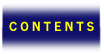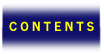





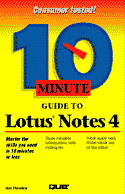
Appendix A
Installation
This appendix walks you through installing Lotus Notes to a local area network (LAN) workstation runningWindows 95 or OS/2.
Before you attempt to install Lotus Notes, make sure these three things are true:
- The workstation is connected to a server with cables or by phone lines.
- The network server is up and running, and the Notes server is up and running.
- The Notes server contains an active account for you, which was set up by your System Administrator.
Once you have verified those things, you need to temporarily disable any screen savers and virus-detection software, and make sure no programs are running on the workstation. Anytime you need additional information during the software installation, ask your system administrator.
Installing Notes on a Windows 95 Workstation
If the operating system you use with your workstation is Windows 95, you can install Notes to that workstation and use Notes in conjunction with the many benefits and features of Windows 95. To install Notes on a Windows 95 workstation, follow these steps:
- From the Windows 95 desktop, click the Start button and choose Run.
- Insert the Lotus CD or insert the floppy disk labelled Disk 1 in the drive. Then enter the command drive:\directory\install. For example, type d:\win32\install\install and press Enter. Insert new disks in the floppy drive as prompted. Lotus copies files to your hard disk and then displays the Welcome to Lotus Notes Install Program dialog box.
- Enter your name and company name and choose Next. The Confirm Names dialog box appears.
- Click Yes to confirm the names, or click No and re-enter them. The Install Options dialog box appears.
 It Already Exists
It Already Exists If a copy of Notes already exists on your hard drive, Lotus displays the Multiple Copies of Notes for Windows dialog box, in which you can choose to overwrite that copy. Choose Next to overwrite the original copy. If, on the other hand, you don’t want to overwrite the original, you can exit the installation, go to the previous dialog box, or get help.
- Choose the Standard Install option and click Next. The Select Program Folder dialog box appears.
- Click Next to install Notes to the default folder (Lotus Applications), or select another folder in the folder list. The Begin Copying Files dialog box appears.
- Click Yes, and Notes begins copying files to your hard disk. The Lotus Install-Transferring Files dialog box tracks the progress of the installation. You can choose Cancel at any time to stop the installation.
- When the installation is complete, Lotus displays the Install Complete dialog box. Click Done to return to the Windows 95 desktop.
 What Do I Do Now?
What Do I Do Now? If you receive an error message at any time during installation, contact your Notes administrator for help.
To start Notes, click the Start button on the taskbar and choose Programs. In the Lotus Applications folder (or the folder you installed to if you chose something other than the default), choose Lotus Notes.
The first time you start Notes after installation, the program connects to the server to access settings and options. When setup is complete, Notes displays a message telling you that setup was successful.
Installing Notes on an OS/2 Workstation
To Install Lotus Notes on an OS/2 workstation, follow these steps:
- On the CD, change to the os2\install subdirectory. Then type instpm, or double-click on the instpm.exe icon if you are using the drives folder to launch the program.
- You have the option of either a standard or a server installation. Choose Standard Installation and click OK.
- Next you are asked what type of installation you want. For the Standard install, the only choice is the Workstation install. Select it and click OK to continue.
- When you see the installation window and brief instructions, choose the Continue button on the instructions window to proceed with the installation.
- The next window shows you the product number and version and gives you the ability to have the installation automatically update the config.sys file and overwrite any files. You should choose to overwrite files only if you are installing this version over a previous one. Click OK to begin the installation.
- The next window in the installation process prompts you for the directories into which you want to install Lotus Notes. In the list box in the upper-left corner, select the components you want to install. Then choose the directories to which you want to install. If you are installing to the C drive (the default) you can simply click the Install... button. If you want to install to a different drive or directory, click the Disk Space... button to see which drives have enough space. Once you decide, choose the drive from the dialog box. Then click the Install... button to continue.
- The Install progress window appears, showing you the status of the installation (the elapsed time and which files are being copied).
-
When the installation is complete, close all running applications and restart your computer. The changes you made to your configuration take effect immediately.

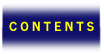






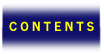






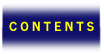





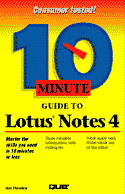
 It Already Exists
It Already Exists What Do I Do Now?
What Do I Do Now?