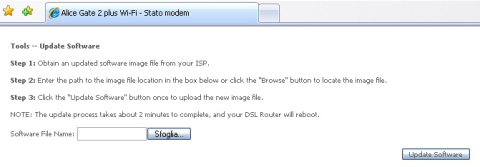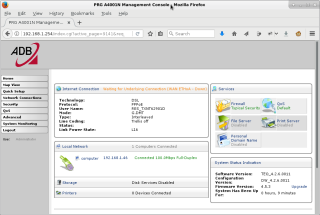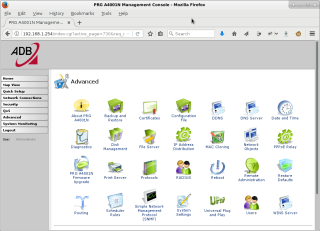This is an old revision of the document!
Table of Contents
Router Alice Gate ADSL2+ WiFi N
This is an ADSL2+ router installed by Telecom Italia to their customer. It ships with crippled software so you cannot customize even the PPPoE login or password! Here you find a recipe to substitute the firmware with something more open.
We succeeded in flashing a new firmware with a router ADSL2+ WiFi N manufactured by ADB Broadband S.p.A., it was the model with two external antennas, with original firmware AGPWI 1.1.3. It is reported that models with internal antennas accept only firmwares signed by the manufacturer.
The Alternative Firmware
We will use a firmware released by TEO, the largest Lithuanian broadband Internet access operator. The file was found on the internet, you have to trust it, but there is not any official release, nor an official checksum. Beside that, the firmware has several custom config embedded in it, a wrong serial number and wrong MAC address. For this reasons you have to load a special config, to remove all the Lithuanian customizations.
Actually the firmware is a release of Jungo's OpenRG software, a platform for network embedded systems.
The firmware has some bad bugs when used on this hardware:
- It seems that PPPoA is not working. PPPoE instead is OK.
- The OpenRG module for 3G connetction is missing (cannot use an internet USB key).
- The LEDs are wrong: ADSL LED is WiFi instead, Internet LED is ADSL line.
- WDS repeater is not working.
The files you have to download are:
- cfe_filesystem.bin (gunzipped md5: 6e88ac1c819f5b4f8022ac3c9c17393c)
- PRG_A4001N.conf (gunzipped md5: d5b1495d921cf736222685c1d362416e)
Flashing the Alternative Firmware
Short-Circuit Serial TX/RX to Enable the Special Upgrade Page
During normal bootstrap, if the router detects some serial activity, it jumps to a special mode for Update Software. Our model was based on firmware AGPWI 1.1.3 , and it accepted the new firmware even if it was not signed.
It is likely that on bootstrap there is a console on the serial line, which says something like press a key to enter special mode, by shorting TX and RX lines on the serial line, we simulate the key press.
So we have to open the router case and short-circuit TX and RX serial line, e.g. with a little wire or paper-clip.
- Power-off the router, open it removing the two screws at the back and forcing the shell halves.
- Short-circuit TX and RX and power-on the router. After about 3 seconds the power LED turn from green to red. You can remove the short-circuit.
The router is now in Update Software mode, you can upload the firmware via http (see picture).
Upload the Firmware
Now you can follow the procedure to upload the firmare. NOTICE: you have to upload the .bin file twice, don't know why, but I can confirm that it is mandatory.
- Connect the Ethernet cable and point your browser to http://192.168.1.1/ (configure your network as required).
- Upload the cfe_filesystem.bin file.
- Wait about two minutes, untill the power LED becomes again green (router rebooted).
- Power-off the router, repeat the power-on with TX/RX short-circuit procedure above, untill the power LED becomes red.
- Upload the cfe_filesystem.bin file again.
- Wait another two minutes for reboot, wait the power LED becomes green.
- After about 4 minutes you should be able to ping the router to its new address 192.168.1.254.
MAC Address and Serial Number
It is time to configure the proper MAC address and Serial Number, you can find them on the bottom label of the router. Beware that now the router has only Eth2 and Eth4 working (someone reported the inverse).
The configuration is performed via telnet using login / password lt_pdpd / un7146:
$ telnet 192.168.1.254 Connected to 192.168.1.254. Escape character is '^]'. Log level 3 Username: lt_pdpd Password: ****** PRG A4001N>
PRG A4001N> conf factory factory> unhide factory> open factory> unhide factory> set network/rg_mac 74:88:8b:34:45:56 factory> set manufacturer/hardware/serial_num 26702I0712345 factory> close factory> exit conf> exit PRG A4001N> system restore_default
Upload a Clean Configuration
Finaly you have to upload a clean configuration. The file PRG_A4001N.conf was provided by user Mendocino89.
- Point your browser to //http://192.168.1.254/
- Login with admin / admin
- Advanced ⇒ Configuration File ⇒ Load Configuration File ⇒ PRG A4001N.conf
- In two minutes the router reboots and it is ready.